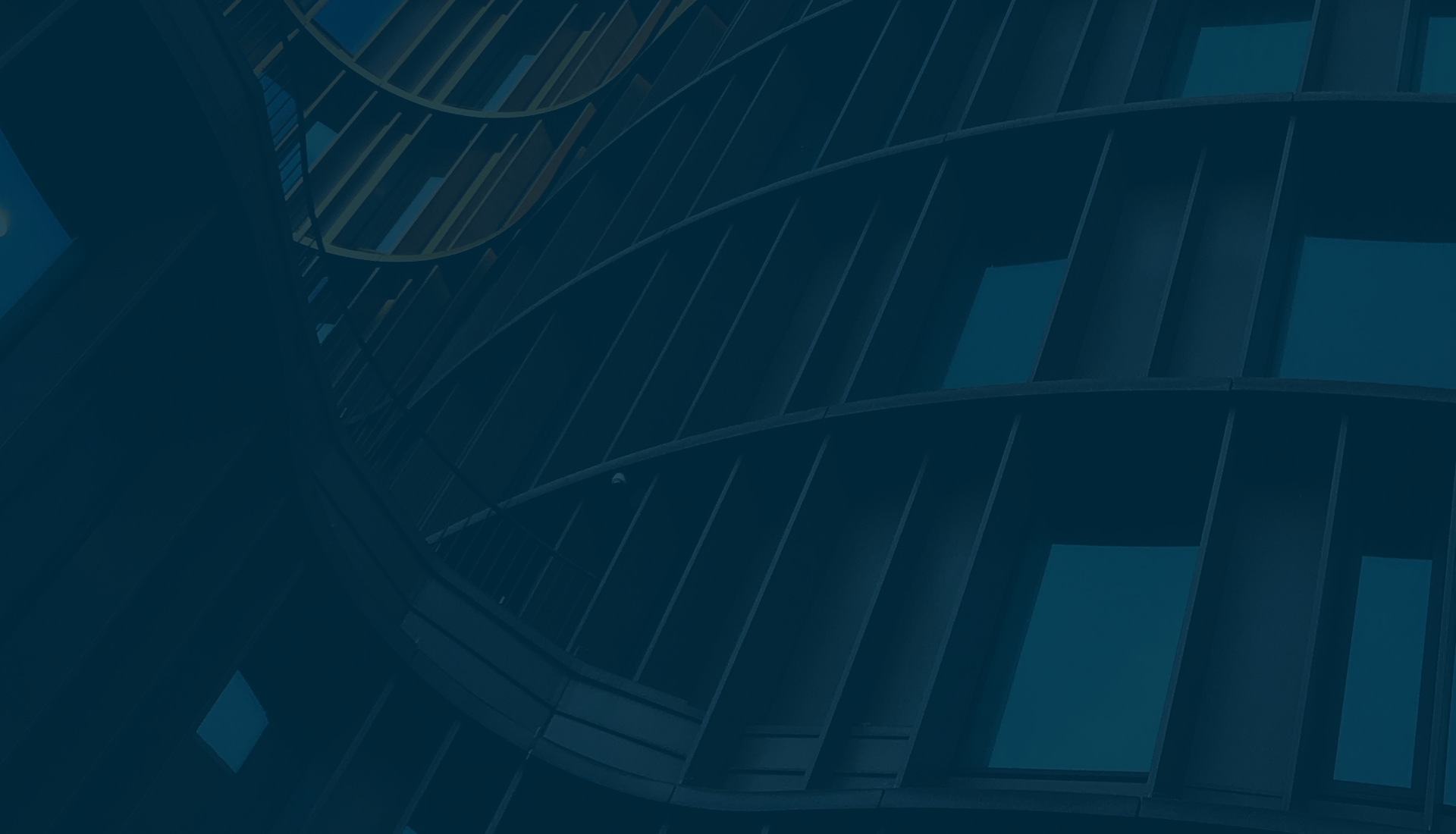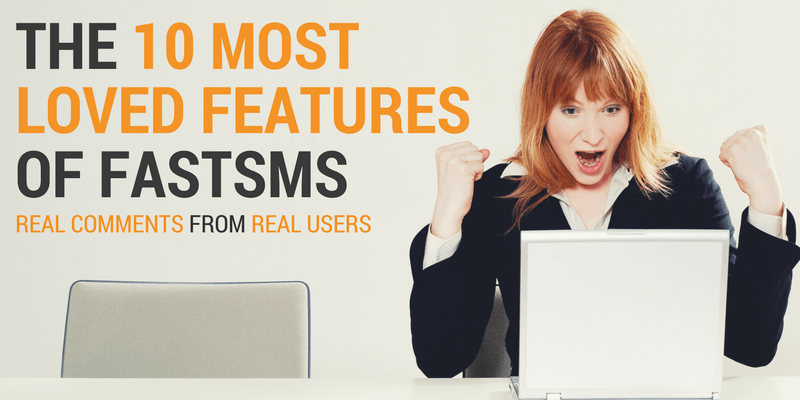Sending Your First SMS Marketing Campaign
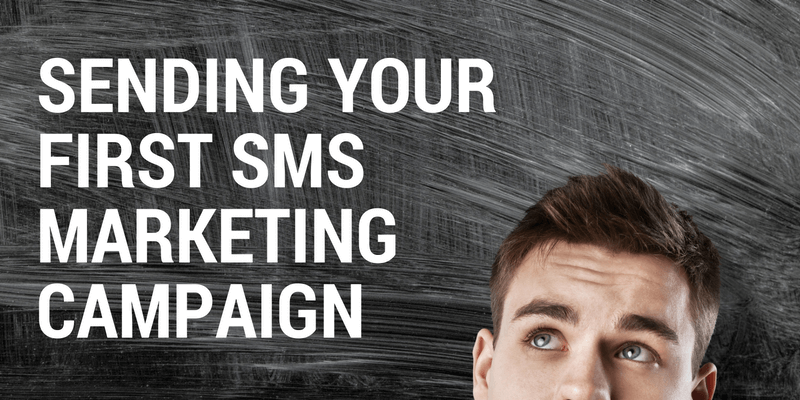
So you’re ready to send your first SMS marketing campaign? You’ve gone through the checklist (if you haven’t you can find it here), but now you need an SMS provider to send your messages. You may have read our Buyer’s Guide and ended up back here with us, or maybe you found us another way. However you got here, you’ve made a great choice to use us as your provider. And if you haven’t decided who you want to use yet, you can still follow along with this tutorial because you can do everything I’m going to show you for free. Well, right up until the part where you actually send your SMS marketing messages or want to get replies, but by then you’ll be ready to make your decision.
So let’s get started!
Create your free account
The first thing you’ll need to do is create your free fastsms account. You can do that by clicking here, or on the green “Sign Up” button at the top of the webpage.
All you need to do is provide some basic information like your name, email and mobile number. You’ll be asked to verify your mobile number, then you’ll get your login details. Easy as 1-2-3. If you want, you can watch a short video on the process here:
Login to your account
You can login to your account by clicking on the “Login” button at the top of any page on our website or by going to here. Once you’ve logged in, you’ll see the NetMessenger Dashboard. This is the page you’ll see every time you login (it’s customisable, but you can get to that later).
On the top right you should see your 10 free credits available. The orange menu bar lets you quickly get to your send, receive, contact lists and reports options. Links for support, settings and advanced options are on the right hand side of that menu.
Take a moment or two to look around and get familiar with the interface. If you have questions you can click on the support menu to go directly to our knowledge base. But don’t get too side-tracked! It’s time to think about sending messages.
Test using free message credits
It’s time to send a message! Click on “Send” in the orange menu. Enter your, or a co-worker’s, mobile number into the “To:” field. In the “From:” field enter a name or other text so you can identify the message when it arrives.
Write some pithy, witty, or serious message in the “Message text:” field. Note that if it exceeds 160 characters you’ll use more credits to cover the cost of the test. You’ll want those credits for later testing so keep it short!
Keep the setting to send the message immediately, and click the green “Send message” button. And then wait for the message to arrive on your phone (or your cohorts). In the blink of an eye, or maybe two, you should hear the familiar notification sound. See, wasn’t that easy?
Try a group message
Since any SMS marketing message will be sent to more than one person, let’s use some of the remaining free credits to see how that works.
First click on “Contacts” in the orange menu. A submenu will appear listing the various types of contacts. For this test click on “Groups”.
You’ll be brought to a virtually empty page. That’s because you haven’t created any groups yet. So click on “Add group,” and type in a name to use for this test. “Test,” in fact, is probably a good name!
After you add the group, you’ll see the name on the now not empty webpage. But the group itself has no contacts. Next to the group name, click on “View Contacts.” From here you can add contact or import contacts. Since you’ll probably be importing a large list of contacts for your campaign, let’s choose “Import Contacts.”
You might not have a CSV file with mobile numbers you can use for testing handy. But as you can see on the Import Contacts page, you can make a short one with a few numbers very easily. You just need two pieces of information for each recipient: mobile number in international format (you can find instructions on what that means here) and name. For this test though, you’ll want to include the fourth field so the numbers are automatically added to the test group. You’re CSV file should look something like this:
441111111111,Someone’s Name,,Testgroup
442222222222, Another Name,,Testgroup
Of course those aren’t real mobile numbers, but note there are no spaces. And the “Testgroup” should be replaced with the name of the group you created. It’s ok if you entered a different name too. Our system will automatically create the group when you import the list.
I recommend entering a minimum of two names, but I like to use five since it offers more practice on the format of the CSV file. (NOTE: If you don’t know how to create a CSV file, you can do it easily with just about any text editor including Microsoft Word or Google Docs. Just be sure to save it as a text file or a CSV file). Once the file is complete, upload the file and click the “Import contacts” button.
Now you have a group with multiple contacts in it. Return to the Send SMS page (click “Send” in the orange menu). In the “To:” field this time click on the “Group” tab under the field. Your group name should appear in the “To:” field.
Once again, enter a text label in the “From:” field and write a blurb that’s less than 160 characters in the “Message” field.
In a few seconds, go ask the people you listed in your group if they all got the message.
Decide what to do about replies
Yay! You’ve sent individual and group test messages. But what happened if someone replied to you? At this point, the reply will never reach you because your account can only send messages, not receive replies.
If you’re going to move forward and send your first SMS marketing campaign, you’re likely going to need a way to get replies. There are three ways to do this: buy a virtual mobile number, rent keywords on our short code, or purchase a custom shortcode. There are pros and cons to each option. Which one you choose depends on what you plan to do in the future and how much money you have to spend.
If you’re not sure which is right for you, your best option is to contact us via our live chat and we can explain each and help you decide.
You can also run a one-way SMS campaign, but remember you’ll need some way to let your customers opt-out of messages in the future. If you don’t want to use replies to do that, you can to do it via your website, an app, or something else.
Sending that first campaign
Assuming you’ve got the reply issue sorted, it’s time to send your campaign. First you’ll need to upload your list to our system using the same CSV format as before. Remember to give the group an identifiable name. (If you have a large list of names, you may want to consider creating a distribution list instead of a group. The process is similar and you can read about it here).
Once the upload is complete, you’ll need to purchase the credits required to send your messages (actually you can buy them anytime, but now you definitely need them). The cost is one credit per message under 160 characters sent within the UK. So if you have 1000 UK mobile numbers in your group, you’ll need 1000 credits to send to your entire list using a standard length SMS message. You can purchase credits right from inside your account by clicking on the green “Buy” button at the top of the page.
Once your credits are available, click on “Send” and follow the steps we used above. Only this time enter the group (or list name) you created for your actual campaign. In the “From:” field you can select your VMN or shortcode if you’ve purchased them, or you can enter a text label that will identify your business to your customers.
Cut and paste your already written and reviewed marketing SMS message into the “Message” field. Then read it one last time to make sure it is correct.
Finally, you can choose when to send the message. For marketing messages, we recommend you schedule them. Pick a date and time appropriate for the message, making sure it’s during “waking” hours. By using scheduling, you can actually prepare many different messages for a campaign, or multiple campaign and have them set to go automatically. But for now you’ve got this first campaign ready to go, so click “Send message.”
From here on out, keep an eye on your analytics to see if your customers read and acted on your message. Hopefully you’ll see the huge return on investment most businesses experience with SMS marketing. And remember, we’re always here to help you if you need advice or questions answered.
Related Articles
What Do Honey G, Football Manager and SMS Messaging Have in Common?
One of our newest team members is Jordan, who joined us earlier this year. We asked him to answer some questions so our customers could get to know him better. He manages a variety of sectors so take a few moments and find out how Jordan can help you with SMS messaging.
The verdict is in. NetMessenger is the easiest SMS service to use
The New Year brings exciting things to FastSMS
It was a great 2015 at fastsms : Review and highlights
Fastsms Has A New Home In Worcestershire
Take a few minutes to watch a video of our Technical Director and Operations Director showing off our new office space in Worcestershire. Then get to know our team as they discuss what they like best about the office.
An SMS Service Built Around You
The 10 Most Loved Features Of FastSMS
Ever wonder if a company is as good as it says it is? One of the only ways to know is to read honest reviews from customers. Well, we wanted to know if people loved NetMessenger as much as we do. Turns out, they love us. Read this post to discover why.
Small Businesses Can Succeed with SMS Marketing
Is SMS marketing a viable strategy for SMEs to grow their businesses? A recent article by a US SMS provider suggests not but we debunk that view. Read how and why Fastsms can help small businesses can succeed with SMS marketing without breaking the bank.
The 4 Parts of an SMS Message
The great thing about SMS messaging is how simple it is. You just type, click send, and the other person gets the message almost instantly. But there’s more going on in that simplicity than you might realise. Each message has different parts. Let’s look at them individually so you’ll understand everything that goes into your message when you hit “send”.
Why SMS Technology Still Dominates in The Digital Age
SMS was once considered to be a dead technology, but the humble text message has proved it’s around for the long haul. And what with Nokia reintroducing the iconic 3310 with its never-ending battery life and non-smart interface, straightforward texting fits right into our busy lifestyles.