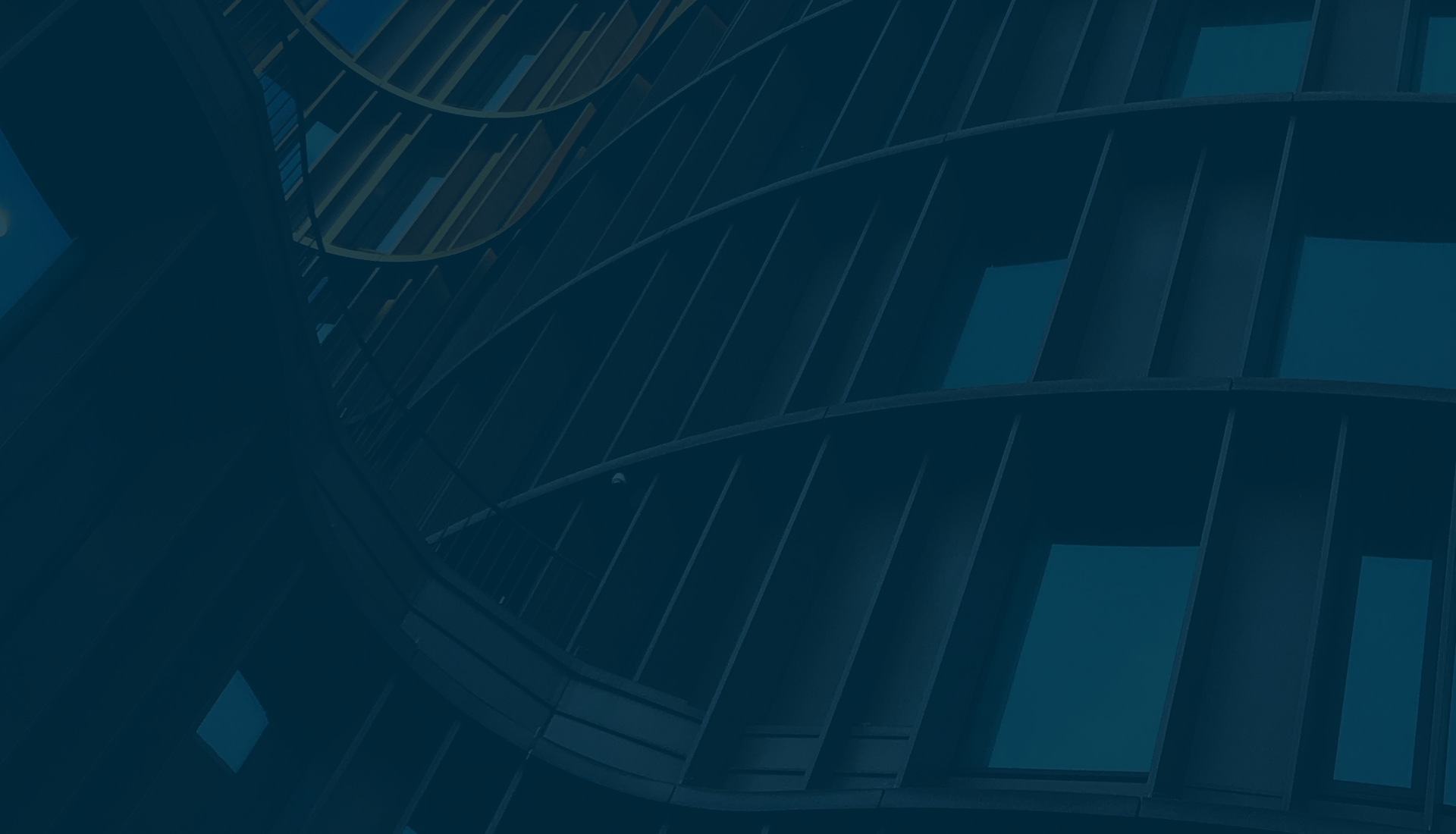Email to SMS – How to send an SMS message through your email account
With Email to SMS you can send individual or bulk text messages to your customers through your email account. Our Email to SMS gateway will convert your email message into an SMS and then send it to your customers mobile phone, any reply will be converted back into an email to be received within your email account.
We have provided businesses with 2 options to use our Email to SMS gateway.
Domain Authentication – Use your domain as the authentication so only employees using their business email account can send messages (best for business email addresses)
API Key Authentication – Use your API Key in the subject field as the authentication (best for generic email accounts like Gmail/Yahoo/Hotmail)
To find both your email gateway settings and API key you will need to log into your account where they are both located in your ‘Settings’ area.
Domain Authentication
To setup your Domain Authentication first log into your account, and within the ‘Settings’ area, click the ‘Email Gateway’ tab. Using the top dropdown box select enable. You can now add your domain (without the @) into the ‘Domain:’ box and click update.
Example: If your email was richard@greens.com then your domain name is greens.com
 To send a message using your email account, put the customers’ mobile number into the ‘To’ field followed by @e2s.fastsms.co.uk. There is no need to put anything in the ‘Subject’ field as it is not used.
To send a message using your email account, put the customers’ mobile number into the ‘To’ field followed by @e2s.fastsms.co.uk. There is no need to put anything in the ‘Subject’ field as it is not used.
Example: 447123456789@e2s.fastsms.co.uk
Now type out your message and include ## at the end. The ## tells our system that this is the end of your message and not to send anything after this, like your email signature. You can change your message termination in the ‘Email Gateway Settings’ area of your account.

Only emails sent from the domain you set will be accepted (no generic email accounts like Hotmail or Gmail are acceptable).
API Key Authentication
To use your API Key, you first need to log into your account and in the ‘Settings’ area, click the ‘API Config’ tab. You will find your API Key at the top.
 Copy and paste your API Key into the ‘Subject’ field on your email address and put the customers’ mobile number in the ‘To’ field followed by @e2s.fastsms.co.uk.
Copy and paste your API Key into the ‘Subject’ field on your email address and put the customers’ mobile number in the ‘To’ field followed by @e2s.fastsms.co.uk.
Example: 447123456789@e2s.fastsms.co.uk
Now type out your message and include ## at the end. The ## tells our system that this is the end of your message and not to send anything after this, like your email signature. You can change your message termination in the ‘Email Gateway Settings’ area of your account.
Sending to multiple contacts
You can send a bulk SMS campaign through your email account by adding the numbers at the bottom of the email or including them all in the ‘To’ field.
Within the email – Add all the mobile numbers you want to send your message to by either adding them on separate lines or on the same line followed by a comma. The mobile numbers must go on the line below the end of your message and after the ##.
These phone numbers must be formatted in any of the following ways; +44, 44, 07, 00447
Example 1:
This is the message##
447123456789
447234567891
Example 2:
This is the message##
447123456789,447234567891
In the ‘To’ field – You can type the recipient’s mobile numbers directly into the address bar followed by @e2s.fastsms.co.uk and then a semi colon ; after each one.
Example: 447777123456@e2s.fastsms.co.uk;447777123457@e2s.fastsms.co.uk